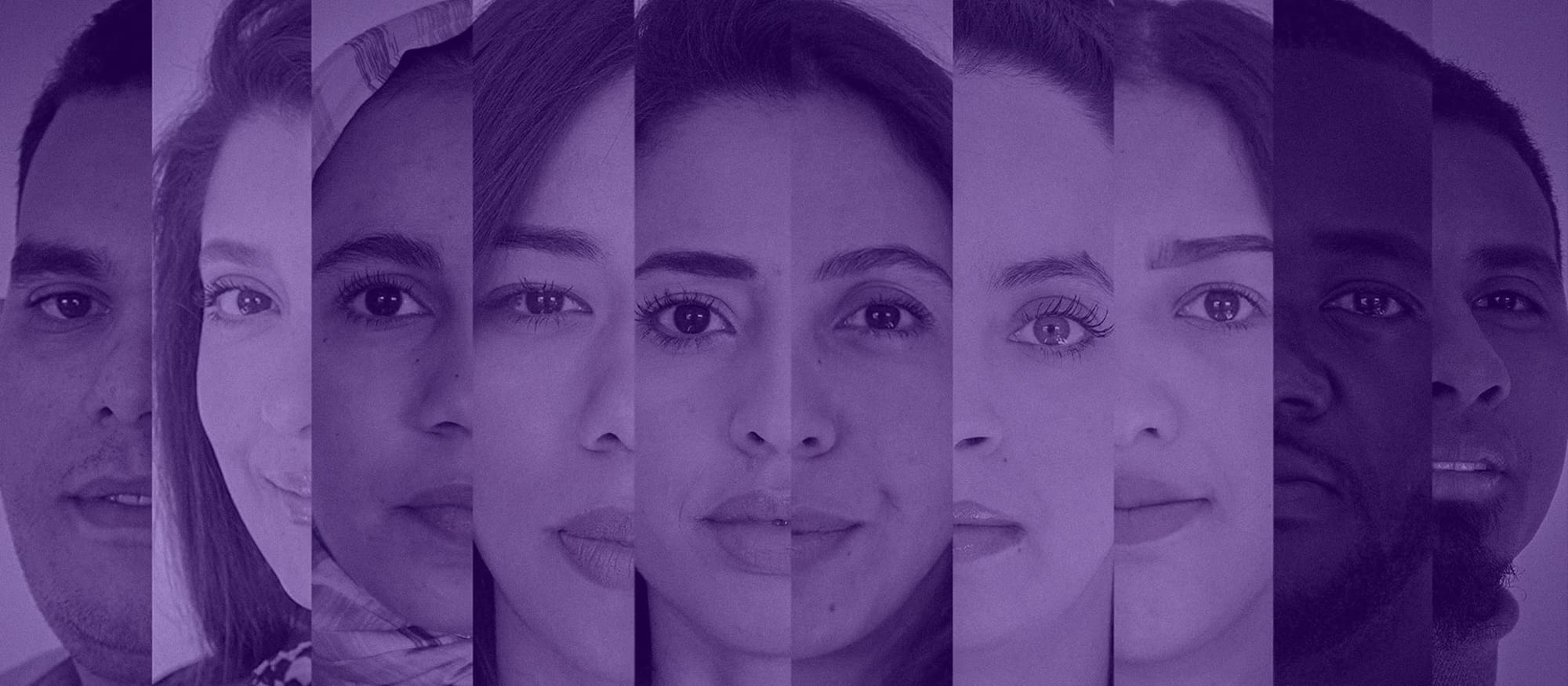Running n8n on your local machine offers several key advantages:
- Complete data control: Your sensitive information stays on your computer
- No cloud dependency: Work offline without service interruptions
- Zero subscription costs: Free to use and self-host
- Custom modifications: Adapt the tool to your specific needs
This guide walks you through two proven methods to set up n8n on your computer:
- Using Docker containers (recommended for beginners)
- Using Node.js with npm (preferred by developers)
You'll learn the step-by-step process for both installation methods, including essential troubleshooting tips and best practices. By the end of this tutorial, you'll have n8n up and running on your local machine, ready to create your first automated workflow.

Method 1: Installing n8n with Docker
Docker offers a streamlined approach to running n8n in an isolated container environment. This method packages all dependencies together, making it the preferred choice for many users.
Here's how to set up n8n using Docker:
1. Install Docker Desktop
- Visit Docker's official website
- Download the version for your operating system (Windows/Mac/Linux)
- Follow the installation wizard instructions
- Start Docker Desktop after installation
2. Create a Dedicated Volume
- Open your terminal or command prompt
- Run the following command: bash docker volume create n8n_data
- Linux users: Add
sudoif you encounter permission errors
3. Start the n8n Container
- Execute this command to download and run n8n: bash docker run -it --rm --name n8n -p 5678:5678 -v n8n_data:/home/node/.n8n docker.n8n.io/n8nio/n8n
- The command maps port 5678 and links your created volume
- Wait for the initialization process to complete
4. Access the Dashboard
- Open your web browser
- Navigate to
http://localhost:5678 - You'll see the "Set up owner account" screen
- Create your administrator account with:
- Username
- Password
- Email address
The Docker container keeps n8n running in an isolated environment, protecting your system's configuration while maintaining persistent data storage through the dedicated volume.
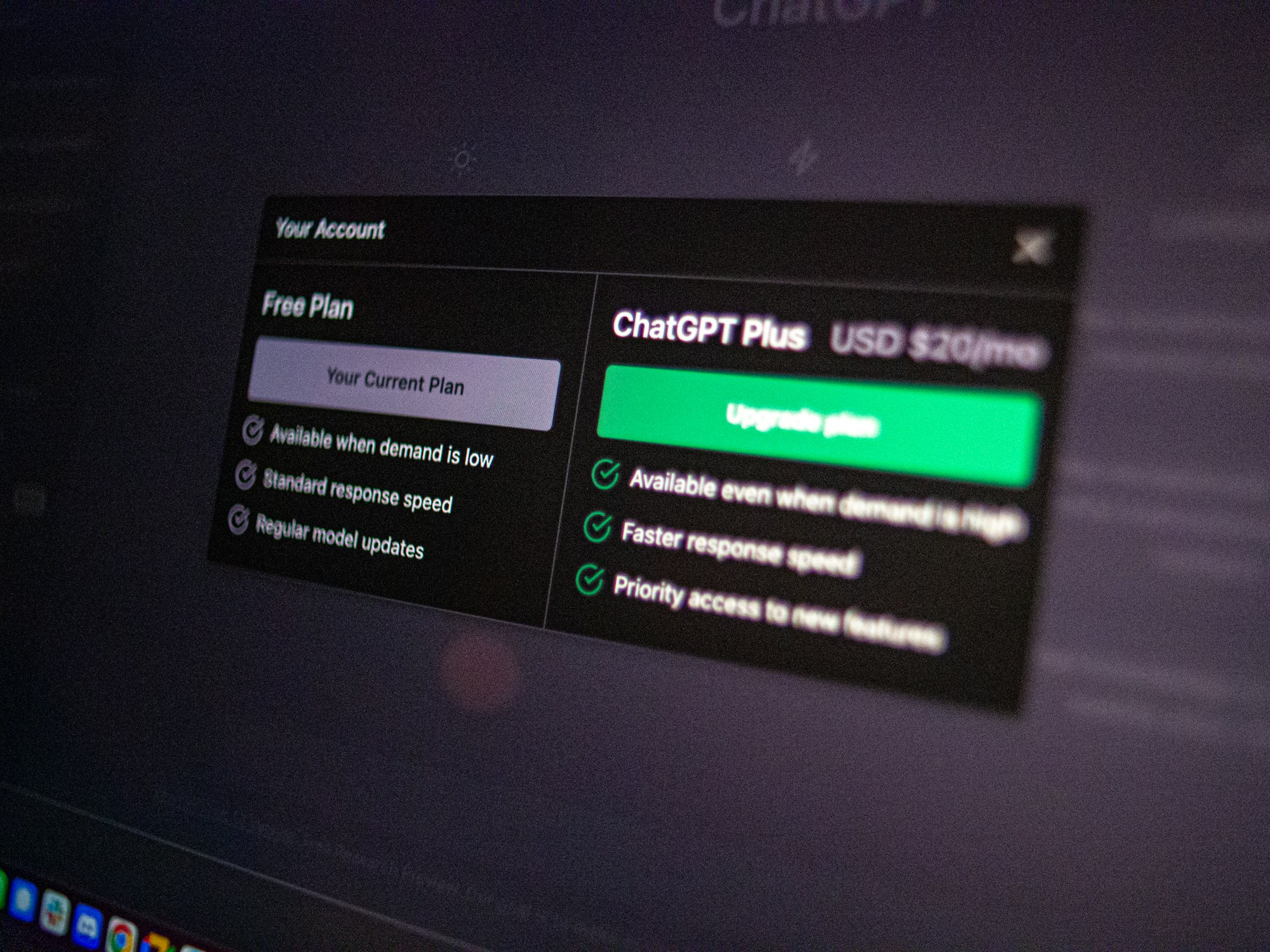
Method 2: Installing n8n With Node.js (npm)
The Node.js installation method offers a straightforward approach to running n8n on your local machine. This process requires Node.js and its package manager npm as prerequisites.
Setting Up Prerequisites
1. Check Node.js Installation
- Open your terminal
- Run
node --version - Ensure you have version 18.x, 20.x, or 22.x installed
- Download from Node.js official website if needed
2. Verify npm Installation
- Run
npm --versionin your terminal - npm comes bundled with Node.js installation
- Update npm if needed:
npm install -g npm@latest
Installing n8n
The global installation command for n8n is:
bash npm install n8n -g
Note for Linux/Mac Users: Addsudobefore the command if you encounter permission errors:sudo npm install n8n -g
Running n8n
Start n8n with this simple command:
bash n8n start
The system will initialize n8n and make it available at http://localhost:5678. Your terminal will display startup messages and confirm when the service is ready.
First-Time Setup
Visit http://localhost:5678 in your web browser. You'll see the "Set up owner account" screen where you can:
- Create your administrator credentials
- Set up your workspace
- Access the n8n dashboard
The npm installation method keeps n8n running directly on your system, making it easier to manage updates and modifications through npm commands.

Troubleshooting and Additional Tips
Linux users might encounter specific permission-related challenges when setting up n8n. Here's how to address common issues:
Docker Permission Errors
- Error message:
permission denied while trying to connect to the Docker daemon socket - Solution: Add your user to the Docker group: bash sudo usermod -aG docker $USER
- Log out and back in for changes to take effect
NPM Global Installation Issues
- Error:
EACCES: permission denied - Fix with these commands: bash mkdir /.npm-global npm config set prefix '/.npm-global' echo 'export PATH=~/.npm-global/bin:$PATH' >> ~/.bashrc source ~/.bashrc
Volume Mounting Problems
- Create the directory with correct permissions: bash sudo mkdir -p /path/to/n8n/data sudo chown -R $USER:$USER /path/to/n8n/data
Container Access Issues
- Check container status:
docker ps - View logs:
docker logs n8n - Restart container:
docker restart n8n
Port Conflicts
- If port 5678 is already in use:
- Change the port mapping in Docker:
-p 5679:5678 - For npm installations:
n8n start --port=5679
Data Persistence
- Backup your n8n data regularly
- Use the
--backupflag:n8n export --backup --output=n8n-backup.json - Store backups in a secure location
These solutions address the most common setup challenges. The n8n community forum provides additional support for specific issues.
Video Tutorial
If you prefer learning through visuals, we have a detailed video tutorial that shows you how to install n8n. In this video, you'll find a comprehensive guide on setting up n8n on your computer:
Here's what you'll learn from the video:
- Requirements for installing n8n using Docker and npm methods
- Step-by-step instructions for installing Docker
- Complete walkthrough of npm setup
- Live demonstration of accessing the n8n dashboard
- Troubleshooting common issues in real-time
Feel free to pause, rewind, and follow along at your own pace. The video also includes closed captions and timestamps for quick reference to specific installation steps.
Pro Tip: For better visibility of the terminal commands, watch the video in full screen mode. Make sure to have your terminal or command prompt open so you can enter the commands as shown in the tutorial.
Conclusion
Setting up n8n on your computer puts you in complete control of your workflow automation. Both installation methods - Docker and Node.js - offer reliable paths to get started with n8n without relying on cloud services.
Choose Docker if you:
- Want a clean, isolated environment
- Prefer containerized applications
- Need quick setup and easy maintenance
Choose Node.js if you:
- Already work with npm packages
- Want direct system integration
- Feel comfortable managing dependencies
The beauty of local n8n installation lies in its flexibility - you can switch between methods or run multiple instances as your needs evolve. Your workflows, data, and automation processes remain secure on your machine.
Ready to start automating? Pick the method that matches your technical comfort level and dive in. Your journey toward efficient workflow automation begins with this simple setup.
Share your experience in the comments below - which installation method worked best for you?
FAQs (Frequently Asked Questions)
What is n8n and why should I set it up locally on my computer ?
n8n is a powerful workflow automation tool that allows you to automate tasks across various applications. Setting it up locally on your computer ensures full control over your data and workflows without relying on cloud services, enhancing security and customization.
How can I install n8n using Docker on my computer ?
To install n8n with Docker, first install Docker Desktop compatible with your operating system. Then, create a dedicated Docker volume to persist n8n data. Run the Docker command to download and start the n8n container with appropriate port mapping. Finally, access the n8n dashboard through your web browser to begin creating workflows.
What are the steps to install n8n using Node.js and npm ?
Ensure that Node.js and npm are installed on your system. Then, install n8n globally by running 'npm install -g n8n'. Once installed, start the n8n application by executing the 'n8n' command in your terminal or command prompt.
How do I resolve permission denied errors when running Docker or npm commands on Linux ?
Permission denied errors often occur due to insufficient user privileges. For Docker, prefix commands with 'sudo' or add your user to the Docker group to avoid needing sudo. For npm installations, avoid using sudo unless necessary, and consider configuring npm permissions properly. These steps help resolve common permission issues during installation.
Is there a video tutorial available for setting up n8n locally ?
Yes, there is a step-by-step video tutorial linked in the guide that walks you through installing n8n on your computer using both Docker and Node.js methods, providing visual assistance for a smoother setup experience.
Which installation method should I choose for setting up n8n locally ?
Both Docker and Node.js (npm) methods have their advantages. Docker offers containerized isolation and easy management of dependencies, while Node.js installation might be preferable if you want direct control over the application environment. It's encouraged to try both methods based on your experience and preferences to determine which suits you best.